Accessibility in Zoho Projects
In our endeavor to make the product more accessible to a wider audience,
irrespective of environment and ability, Zoho Projects supports
features that reduce effort when navigating the interface. These
features aim to make the product more effective and accessible for users
with varying visual, auditory, and sensory abilities.
Benefits
- Make the product more inclusive by providing multiple options to interact with the interface.
- Improve product usability for all users.
- Adhere to legal requirements and regulations.
- Reduce friction for users when using the product.
Configure Accessibility Controls
Zoho Projects provides multiple ways for individuals to set accessibility based on their requirements. Users can access the feature controls from setup, from the sign-out page, and from the Quick access toolbar.

From Setup
- Navigate to Setup
> Personal Preference > Personal Settings and click on the Accessibility tab.
- Enable the various accessibility settings based on requirement.
Quick Access from Toolbar
Users can quickly access these settings by clicking the accessibility icon  .
.
From the Sign-out Page
Users can click on their profile picture in the upper-right corner and then click on the Accessibility button at the bottom.
Accessibility Features in Zoho Projects
Reading Mask
Reading Mask tints the screen and adds a focus box to an area. This reduces distraction and provides more focus. The Reading Mask is offered in 3 different sizes allowing users to select the level of focus. It can be moved around using the mouse or touch-pad.

Text Spacing
Users can set text spacing to suit individual reading style for improved legibility and reduced strain. The options range from very compact to more wider spacing for varying visual impact.
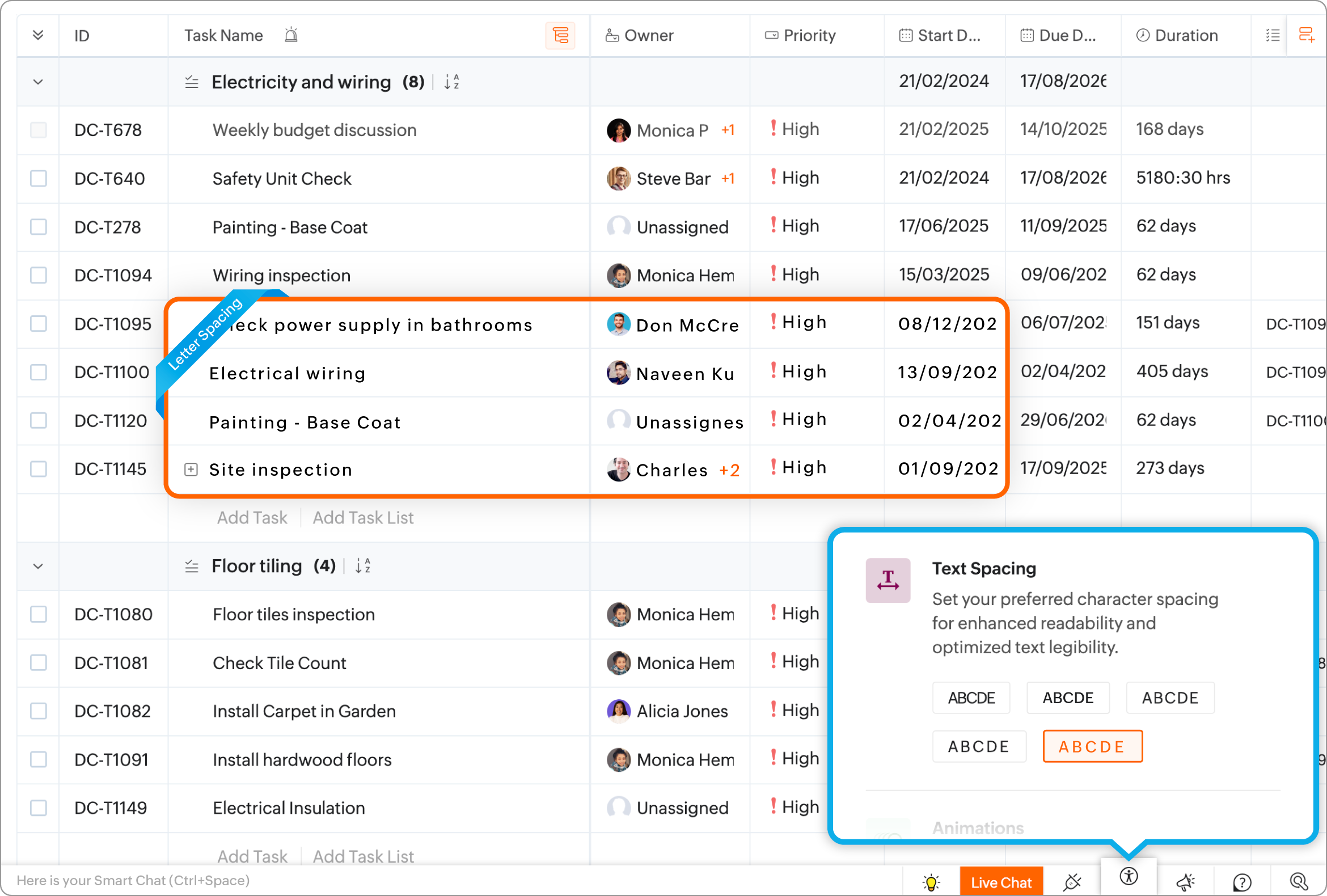
Animations
Animation control helps users sensitive to motion by minimizing or removing any sudden motion or animation on the screen. Users can retain or remove non essential animations to suit their preference. Zoho Projects also provides an option to set motion control based on the user's system setting if available.

Cursor Size
Users can select a cursor size based on their preference. This provides enhanced visual cues about mouse movements. The larger cursor sizes provide more visibility of the mouse pointer on the screen.
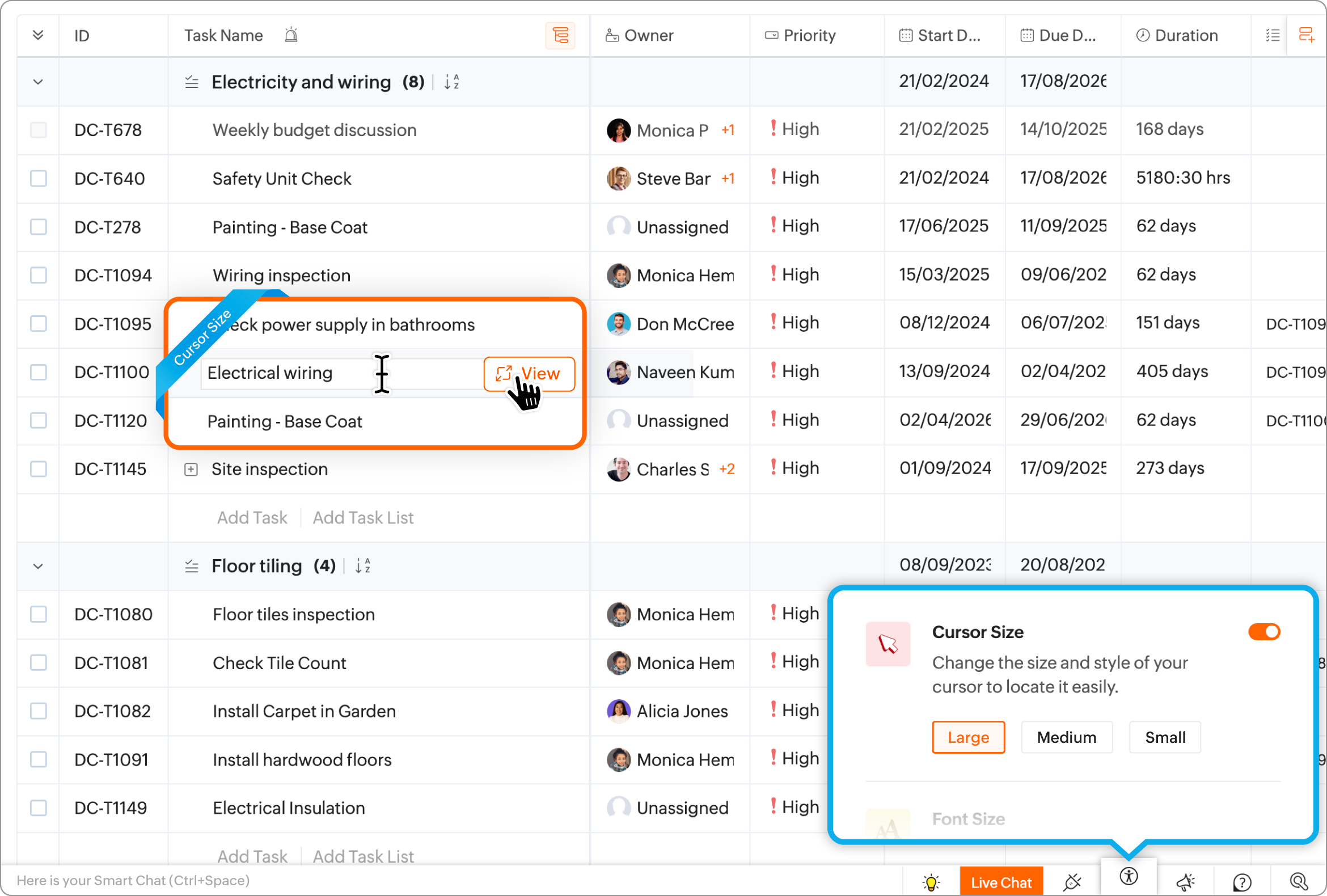
Font Size
This setting allows users to change the font size of the text on the screen, providing more control over their reading preference and clarity of text. The smallest font size provides a very compact view of the text on screen that becomes larger with increasing size.

Font Family
The software is compatible with three different fonts, namely Zoho Puvi, Lato, and Roboto, to accommodate the preferences individual users.
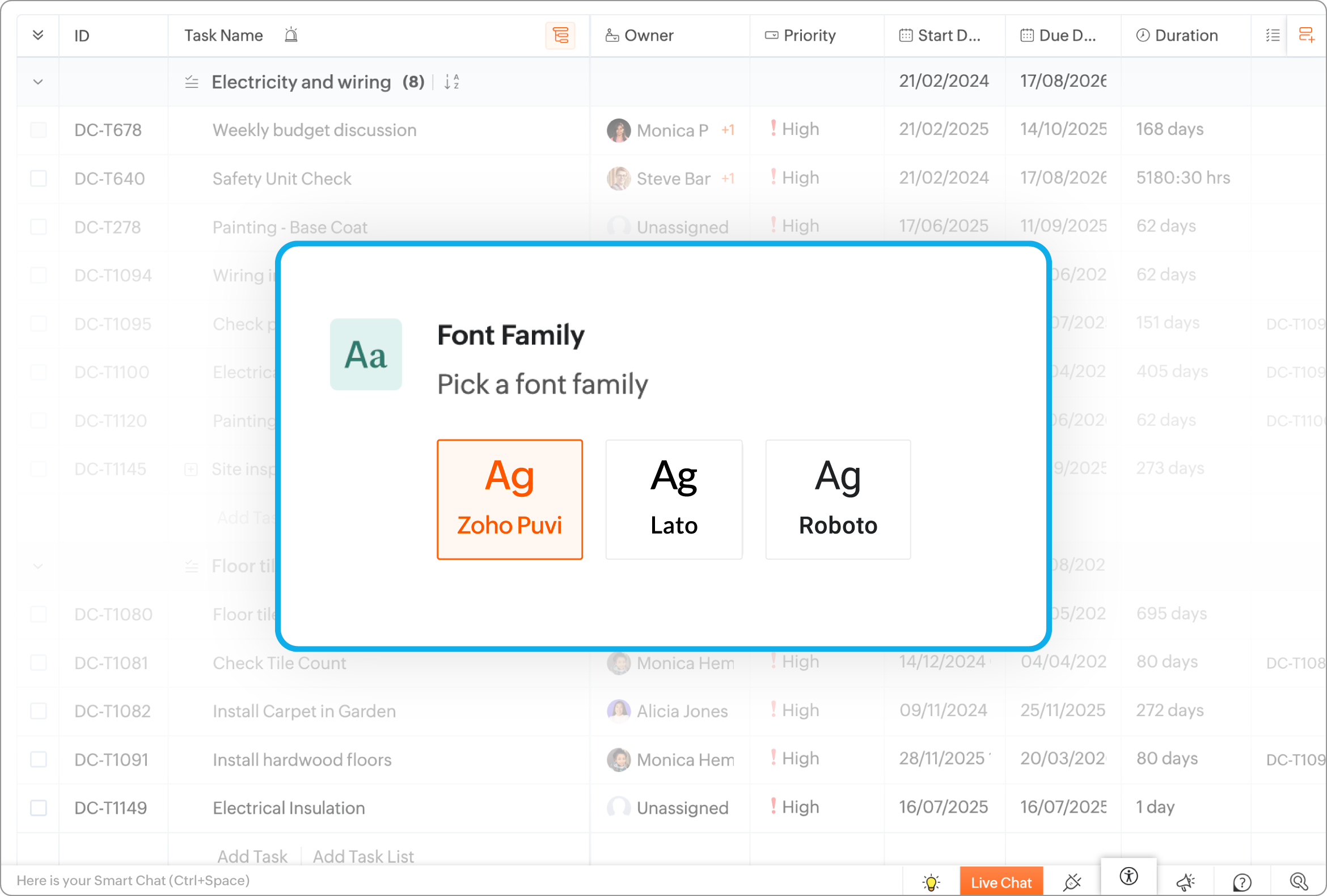
Zoom
This function enables users to magnify or shrink the view of the screen by a range of 25 percent to 200 percent by utilizing the zoom option available in the browser.
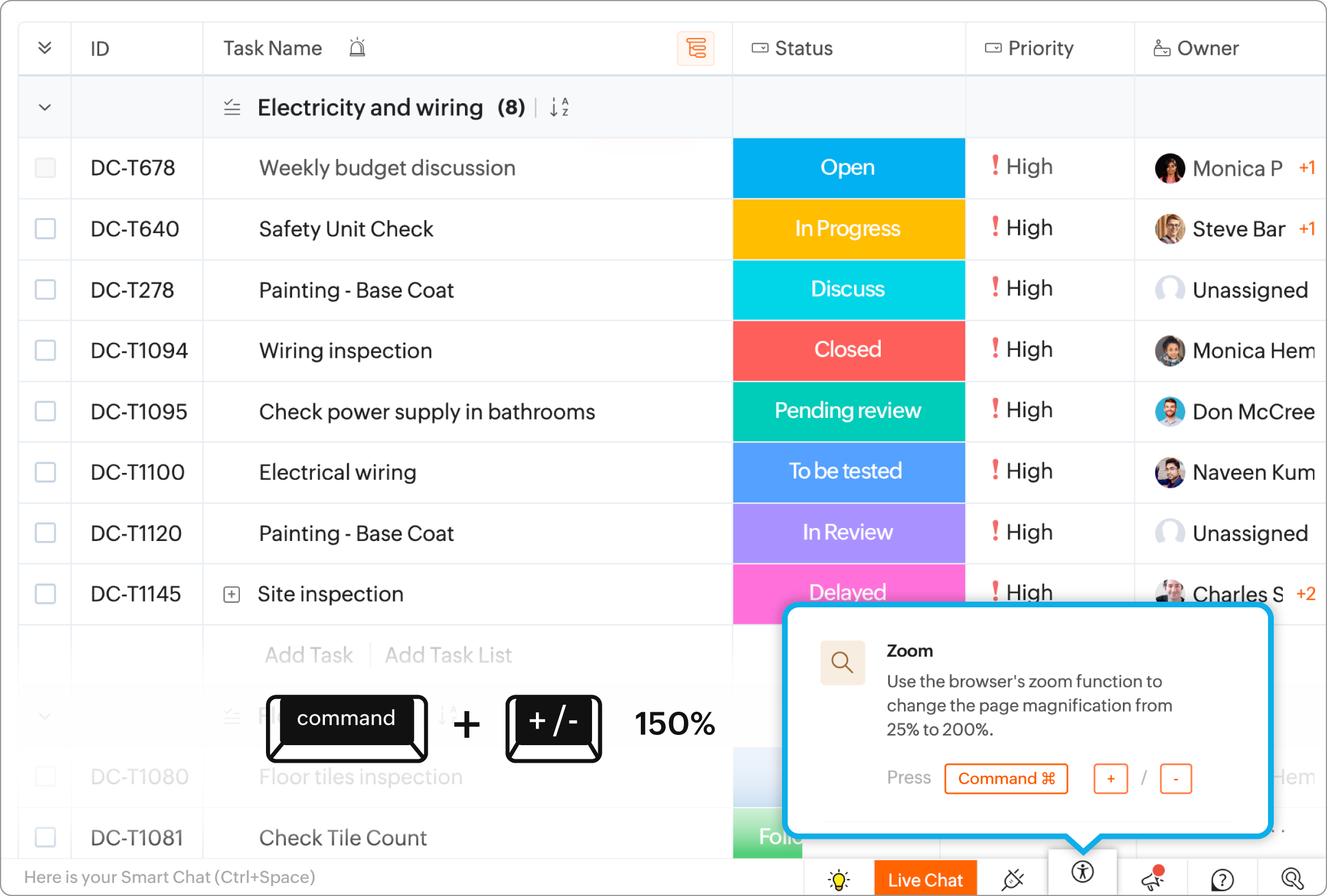
Keyboard Shortcuts
Keyboard shortcuts provide an alternative method of performing basic functions in Zoho Projects. This is useful for users who find it difficult to use a mouse or touch-pad.

Custom Scroll
The Custom Scroll option will replace the native scroll bar with a more compact and lighter bar. The scroll position can be seen more clearly without affecting overall screen readability.

Screen Reader
Users can listen to the onscreen text being read by Zoho Projects by utilizing the screen reading capabilities of their browser. The narration is displayed on the screen including button texts & tool-tips if any.

Hover Text
The system provides the capability to magnify the text that is displayed on the screen by hovering over it. This provides users with better visibility of the text on the screen.

Strikethrough for Closed Items
Items such as tasks, issues, & milestones will be marked with a strikethrough if they are completed. This will allow users to differentiate between completed and pending work.
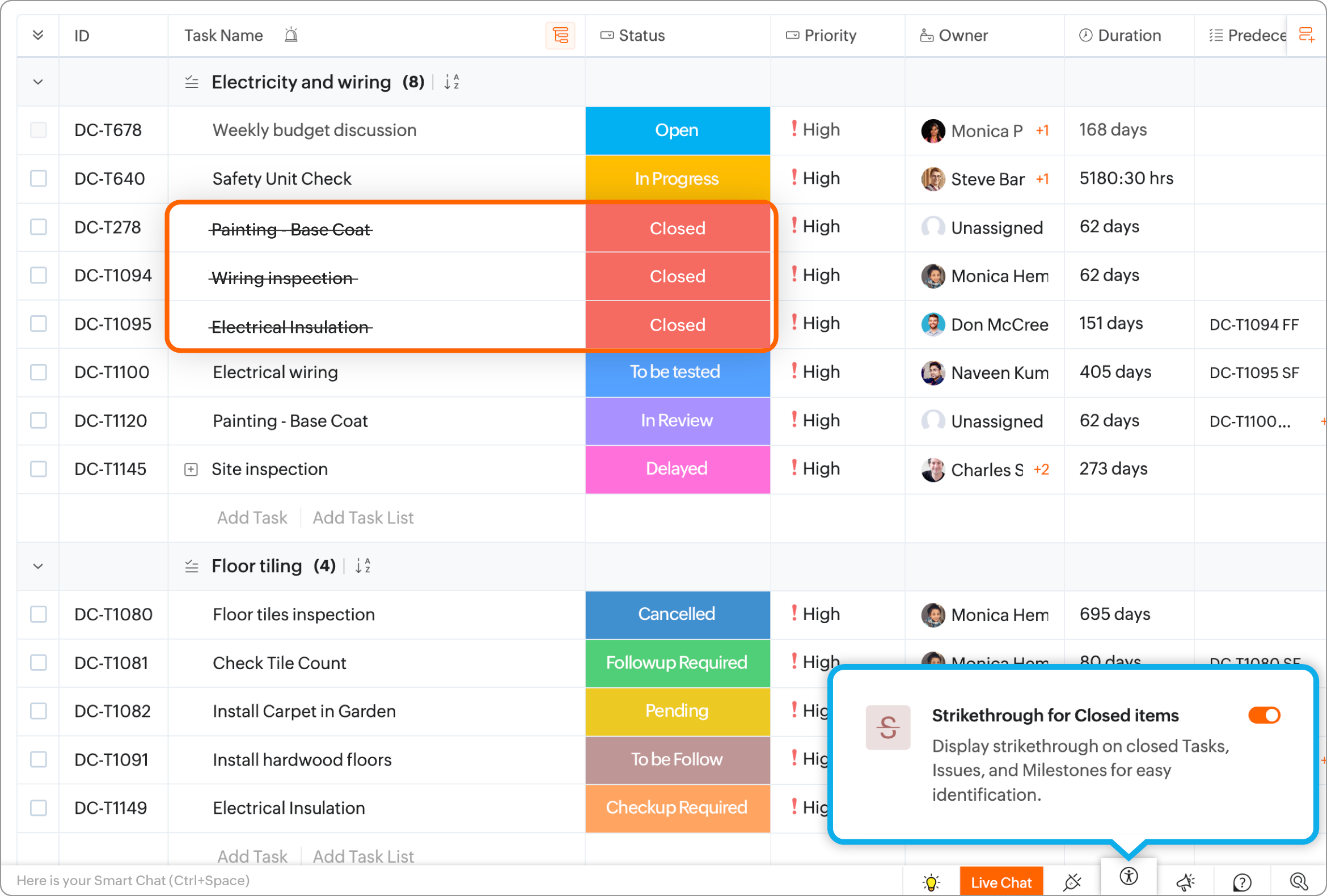
More Reads
Zoho CRM Training Programs
Learn how to use the best tools for sales force automation and better customer engagement from Zoho's implementation specialists.
Zoho DataPrep Personalized Demo
If you'd like a personalized walk-through of our data preparation tool, please request a demo and we'll be happy to show you how to get the best out of Zoho DataPrep.
New to Zoho Writer?
You are currently viewing the help pages of Qntrl’s earlier version. Click here to view our latest version—Qntrl 3.0's help articles.
Zoho Sheet Resources
Zoho Forms Resources
New to Zoho Sign?
Zoho Sign Resources
New to Zoho TeamInbox?
Zoho TeamInbox Resources
New to Zoho ZeptoMail?
New to Zoho Workerly?
New to Zoho Recruit?
New to Zoho CRM?
New to Zoho Projects?
New to Zoho Sprints?
New to Zoho Assist?
New to Bigin?
Related Articles
DocuSign for Zoho Projects
The DocuSign extension for Zoho Projects provides users with the e-signature functionality required to quickly complete approvals and agreements. With this extension, you can send documents, view their signing status, and even revoke the document ...Checklist for Zoho Projects
The Checklist for Zoho Projects extension lets you create a set of instantaneous to-do lists for your tasks and issues in Zoho Projects. With this extension, you can create both checklists and templates that can be used for any of your tasks and ...Zoho Projects: An Overview
Zoho Projects is an online project management software that helps you run your business with ease. It stands as a comprehensive solution to your day-to-day problems in project management and adds value to your business by leaps and bounds. Here is a ...Zoho Vault for Zoho Projects
Zoho Vault is an online password manager for teams. If you are struggling with remembering numerous passwords, Zoho Vault can keep them safe for you. It helps to store, share, and manage your passwords from anywhere. Zoho Vault is the best way to ...Figma for Zoho Projects
The Zoho Projects Figma extension allows teams to directly incorporate design files into their projects. Figma designs can be viewed and discussed in context by designers and stakeholders, which enhances cross-functional visibility and streamlines ...
New to Zoho LandingPage?
Zoho LandingPage Resources












