Field Rules
Overview
Using the Field Rules, you can choose to show or hide certain form fields to your respondents or set certain fields as mandatory to fill in based on their previous responses on the form. This way, you can let your respondents see only the fields that are relevant to them by minimizing the questions that are irrelevant to them, or get input for the mandatory fields, and personalize and streamline the form filling experience for each respondent.
For example, if a user answers "Yes" to a question about whether they are a vegetarian, the form may display a series of questions about their dietary preferences and if the user chooses "No," the form may skip those irrelevant questions and move on to the next.
Field Rules in Zoho Forms can be configured for both basic and advanced scenarios.
Before we understand how Field Rules work, let us first understand what AND, OR connectors mean in Rules.
AND: If you require all the conditions in a rule to be satisfied at the same time to perform the intended action, use the AND operator.
OR: If you require at least one of the conditions in a rule to be satisfied to perform the action, use the OR operator.
Field Rules can be used in scenarios where actions are taken when all or any of the defined conditions are met.
Assume you have three requirements (Condition 1, Condition 2, and Condition 3) to execute Action 1 and Action 2.
You can setup Field Rules to perform the actions when:
- All the 3 conditions are satisfied:
If Condition 1 AND Condition 2 AND Condition 3 are true -> then perform Action 1 and Action 2.
- Any of the 3 conditions are satisfied:
If Condition 1 OR Condition 2 OR Condition 3 are true -> then perform Action 1 and Action 2.
Show/Hide fields with conditional rules
To show or hide certain fields based on a defined set of conditions, you can use Field Rules.
For example, assume you have a Room Reservation Form where you want to display the Additional Charges Applied only when your customers require additional services like, a room with a riverview, extra bedding, or a chauffeur for pick up.
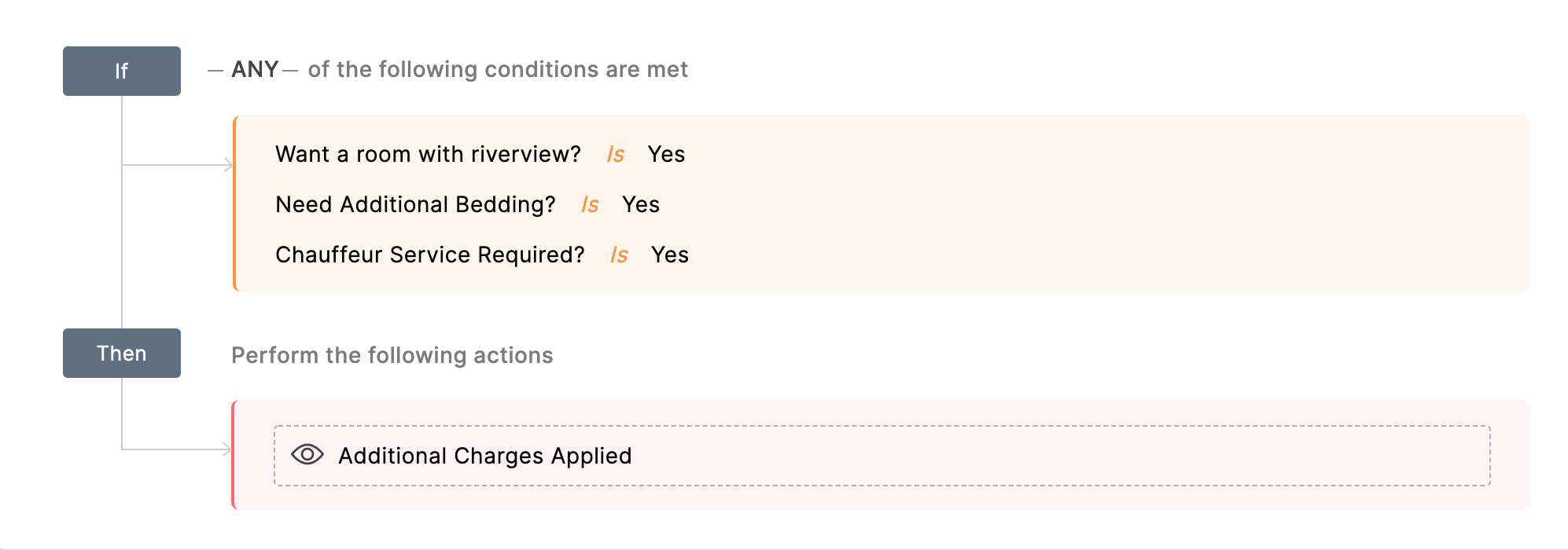
To configure Field Rules to Show/Hide fields,
- After building your form, navigate to the Rules tab.
- Under Field Rules, click Configure Now.
- Define your conditions in the If section by choosing your form fields and the criterion they must satisfy. To add more than one condition, click the
 icon.
icon. - A rule can be executed if at least one of the defined conditions is satisfied or if all of the conditions are satisfied. To define this, choose AND/OR connectors between your conditions. Click the connector to switch between AND / OR.
- In the Then section, choose the action Show or Hide fields and select the required fields in the Search Fields box to show up or hide fields in your form when the defined set of conditions are satisfied. Click the
 icon to define more than one action.
icon to define more than one action.  If your use-case requires the use of AND and OR operators within the conditions of the same rule, you can switch to Advanced Rules. Note that once you switch, all the Field Rules you will configure for your form moving forward will be in the Advanced Rule format.
If your use-case requires the use of AND and OR operators within the conditions of the same rule, you can switch to Advanced Rules. Note that once you switch, all the Field Rules you will configure for your form moving forward will be in the Advanced Rule format. If you wish to use a Subform's fields for configuring the Field Rules, you will have to switch to Advanced Rules.
If you wish to use a Subform's fields for configuring the Field Rules, you will have to switch to Advanced Rules. - Once you have configured the rule(s), click Add to save and view the rule summary.
- To add more rules, click
 in the top right corner.
in the top right corner. - To filter rules, click the filter icon in the top-right corner.
Using Grouped Choices with conditional rules
You can configure field rules to work with grouped choices of a dropdown field.
To do so,
- Go to Rules > Field Rules and click Configure Now.
- Define your conditions in the If section by choosing your form fields and the criterion they must satisfy. To add more than one condition, click the
 icon.
icon. - A rule can be executed if at least one of the defined conditions is satisfied or if all of the conditions are satisfied. To define this, choose AND/OR connectors between your conditions. Click the connector to switch between AND / OR.
- Under Then section, you can choose between Show Grouped Choices or Hide Grouped Choices.
- Click Add to view the rule summary.
- To add more rules, click
 in the top right corner.
in the top right corner. - To filter rules, click the filter icon in the top-right corner.
Set Fields as Mandatory with conditional rules
Although you can choose certain fields to be mandatory in the Properties pane of the respective fields on your form builder, you can make certain fields as mandatory if the set conditions are satisfied.
For example, assume you have an Event Registration form, and if your respondent chooses to bring guests, you can make the number of guests field mandatory in order to get a head count.
To configure Field Rules to set fields as mandatory,
- After building your form, navigate to the Rules tab.
- Under Field Rules, click Configure Now.
- Define your conditions in the If section by choosing your form fields and the criterion they must satisfy. To add more than one condition, click the
 icon.
icon. - A rule can be executed if at least one of the defined conditions is satisfied or if all of the conditions are satisfied. To define this, choose AND/OR connectors between your conditions. Click the connector to switch between AND / OR.
- In the Then section, choose the action Set Fields as Mandatory and select the required fields when the defined set of conditions are satisfied. Click the
 icon to define more than one action.
icon to define more than one action. - Once you have configured the rule(s), click Add to save and view the rule summary.
- To add more rules, click
 in the top right corner.
in the top right corner. - To filter rules, click the filter icon in the top-right corner.

Note:
- The fields involved with the Set Fields as Mandatory action cannot be marked as mandatory in the field properties of the form builder.
- Fields that have been marked as mandatory in the form builder properties will not available to use with the Set Fields as Mandatory action in the Field Rules.
- The Set Fields As Mandatory action is supported only if you have switched to Advanced Rules.
Restrictions while configuring Field Rules
- A Condition field should come prior to the Action field in the form builder for the rule to work.For example, if you have configured a Field Rule to show the Email field only when the user chooses the mode of communication to be Email :In the above rule,Condition field -> Mode of communicationAction field -> Email
For this rule to work, the Condition field ( Mode of communication ) should come prior to the Action field ( Email ) in your form.If you try to change the position of these fields in the form such that Email field comes prior to the Mode of Communication field, you will encounter an error.
- Except for the Set Fields as Mandatory action of the Field Rules, subform fields cannot be used to configure the conditions or actions.
 Note : To set Field Rules by comparing the values of two fields within a form, use Field-to-Field Comparison in Advanced Rules. Learn more
Note : To set Field Rules by comparing the values of two fields within a form, use Field-to-Field Comparison in Advanced Rules. Learn more
Supported Operators
- Is: Checks if the selected field is equal to the set value
- Is Not: Checks if the selected field is not equal to the set value
- Is Empty: Checks if the selected field is empty
- Is Not Empty: Checks if the selected field is not empty
- Contains: Checks if the selected field contains a value in the condition
- Not Contains: Checks if the selected field does not contain a value in the condition
- Contains Any Of: Checks if a field contains any of the selected choices
- Contains All Of: Checks if a field contains all of the selected choices
- Contains None Of: Checks if a field contains none of the selected choices
- Starts With: Checks if the selected field starts with the given value
- Ends With: Checks if the selected field ends with the given value
- Other Choice Is Not Empty: Checks if a value is entered in the Other choice
- Is Any Of: Checks if any of the choices chosen in the condition match
- Is None Of: Checks if none of the choices chosen in the condition match
- Less Than: Checks if a number is less than a given value
- Greater Than: Checks if a number is greater than a given value
- Less Than or Equal To: Checks if a number is less than or equal to a given value
- Greater Than or Equal To: Checks if a number is greater than or equal to a given value
- Between: Checks if a number/date is between 2 given values
- True: Checks if logical TRUE value is returned
- False: Checks if logical FALSE value is returned
The following table lists the operators that can be used with the corresponding field types to form a rule criteria in the If section:
Field Types | Supported Operators | |
| Name | Contains Not Contains Is Empty Is Not Empty | |
Single Line Multi Line Phone | Is Is Not Is Empty Is Not Empty Contains Not Contains Starts With Ends With | |
| Number Decimal Currency Rating Formula | Is Is Not Is Empty Is Not Empty Less Than Greater Than Less Than or Equal To Greater Than or Equal To Between | |
| Address | Contains Not Contains Is Empty Is Not Empty | |
| Email Website | Is Is Not Is Empty Is Not Empty Starts With Ends With | |
| Date Date-Time | Is Is Not Is Empty Is Not Empty Less Than Greater Than Between | |
| Time | Is Is Not Is Empty Is Not Empty Less Than Greater Than | |
| Decision Box Terms and Conditions | True False | |
| Radio Dropdown | Is Is Not Is Empty Is Not Empty Starts With Ends With Other Choice Is Not Empty Is Any Of Is None Of | |
| Multiple Choice Checkbox Image Choices | Contains Not Contains Is Empty Is Not Empty Contains Any Of Contains All Of Contains None Of | |
| Matrix Choice | Is Is Not Is Empty Is Not Empty | |
| Slider | Is Is Not Less Than Greater Than Less Than or Equal To Greater Than or Equal To Between | |
| Signature | Is Empty Is Not Empty |
 Rules are case-sensitive which means the conditions trigger actions only when the case of the text in the defined condition matches the case of the respondent input. Check out an example to understand this better.
Rules are case-sensitive which means the conditions trigger actions only when the case of the text in the defined condition matches the case of the respondent input. Check out an example to understand this better.Zoho CRM Training Programs
Learn how to use the best tools for sales force automation and better customer engagement from Zoho's implementation specialists.
Zoho DataPrep Personalized Demo
If you'd like a personalized walk-through of our data preparation tool, please request a demo and we'll be happy to show you how to get the best out of Zoho DataPrep.
New to Zoho Writer?
You are currently viewing the help pages of Qntrl’s earlier version. Click here to view our latest version—Qntrl 3.0's help articles.
Zoho Sheet Resources
Zoho Forms Resources
New to Zoho Sign?
Zoho Sign Resources
New to Zoho TeamInbox?
Zoho TeamInbox Resources
New to Zoho ZeptoMail?
New to Zoho Workerly?
New to Zoho Recruit?
New to Zoho CRM?
New to Zoho Projects?
New to Zoho Sprints?
New to Zoho Assist?
New to Bigin?
Related Articles
Form Rules
With the Form Rules, you can choose to trigger different actions upon form submission if the defined conditions are satisfied. You can automatically trigger emails, assign tasks, decide on the Thank You page to be displayed or redirect the ...Page Rules
Overview You can use Page Rules to direct form respondents to a specific page in a multi-page form based on their input. Using multi-page forms with Page Rules is a smart way to ensure that your respondents see only the pages relevant to them while ...Using Conditional Formula
The conditional formula set up in Zoho Forms allows you to configure your form to perform certain calculations based on your respondents' answers. These predefined conditions are simple to set up and they will tailor your form to your user's needs. ...Page Rules Configuration
Watch a quick video to see how you could configure Page Rules to create multiple distinct journeys through your form based on their input of respondents. Help Guide: Page RulesFiltering the Rules
If you have multiple rules configured in your form and wish to find specific rules that are configured using a form field, you can use the filter option. To do so, Click the filter icon in the top- right corner of the Rules summary. Select a form ...
New to Zoho LandingPage?
Zoho LandingPage Resources












